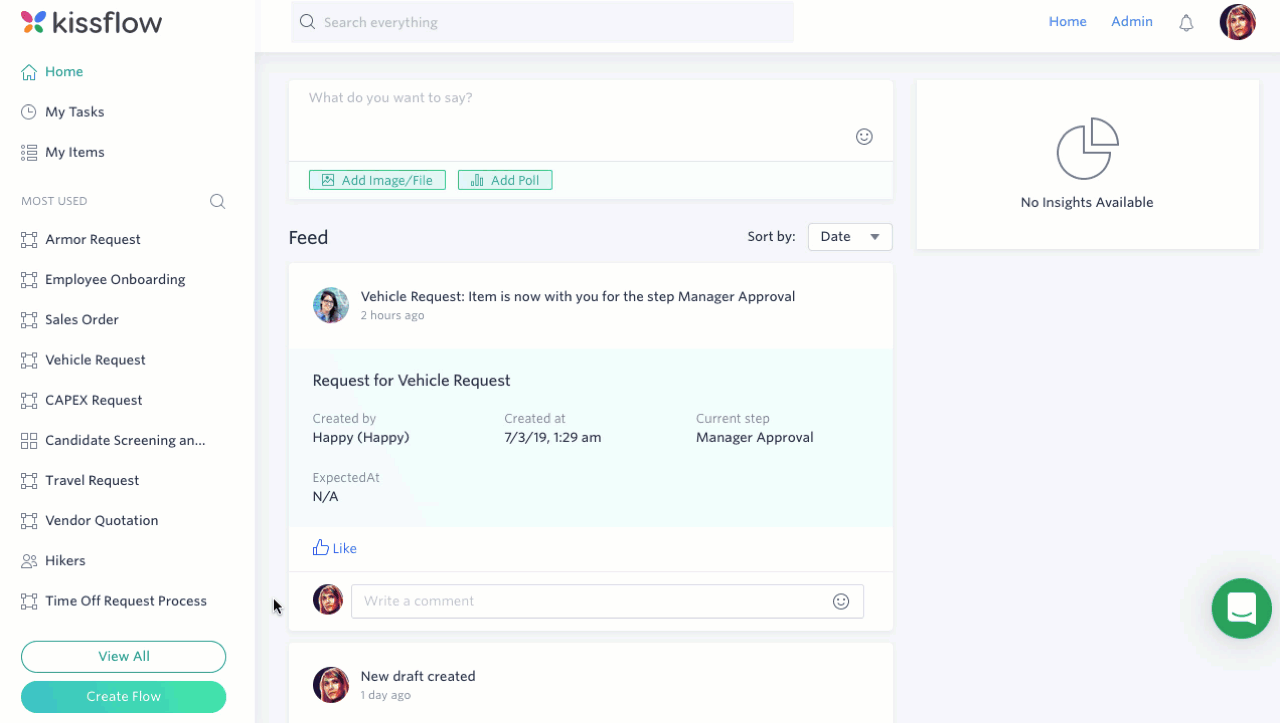Creating a process
You can create a new process based on the permission set by an Account Admin.
Creating a new process
- To create a new process, click Create Flow from the sidebar.
- Click Process. There are templates you can choose from to get started, or you can click +Create from scratch.
- Enter the process name. You can also optionally add a description and category to help you organize and find your process later.
- Click Create.
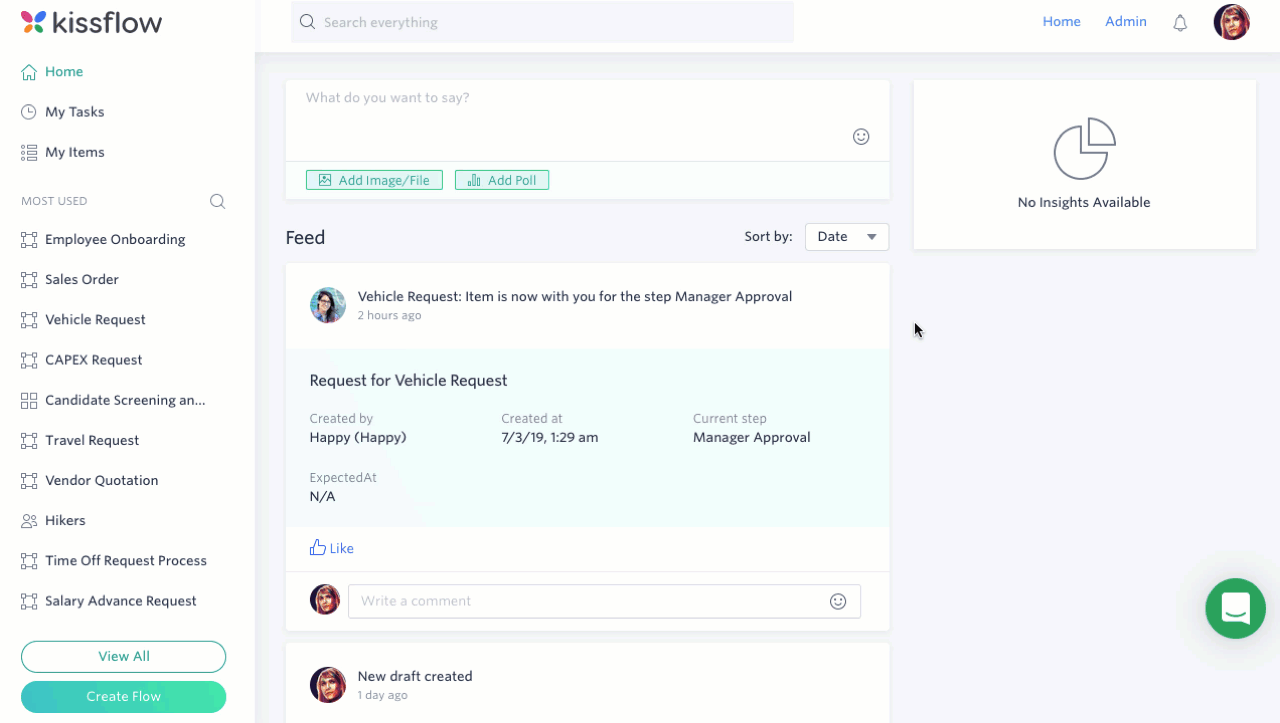
Renaming a process
To rename your process, simply click on the current name, make changes, and then click Enter, or click off the name. You can change the description in the same way. All changes are auto-saved.
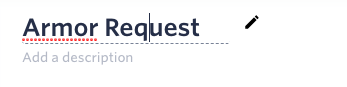
Customizing a process
Each item in your process comes with its own form, workflow, and permissions. Click Edit Process to access the editor where you can work on these elements. As a Flow Admin, you can also access the editor from any form by clicking Edit Process in the lower left corner of the form.
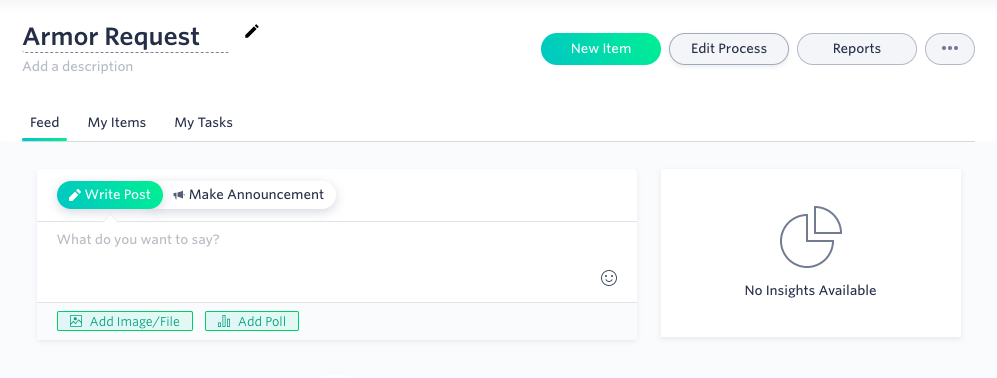
Finding a process
There are a few ways you can find your process.
First, type the name of the process into the Search everything box on the top and click your process.
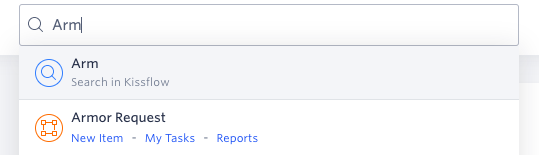
If you use the process a lot, it should appear in the Most Used section on the sidebar. If it's not there, you can click View all flows in the sidebar to open the Explorer. Then you can search, sort by type, or select the category of the process to find it quickly.