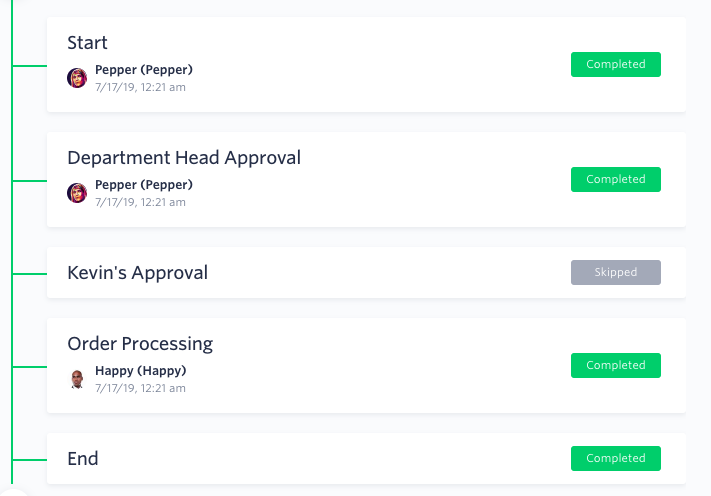Conditional steps
If you only want a workflow step to happen in a certain situation, you can create a condition for the step based on a formula. The step will happen only when the conditions are met.
To set up a condition, find the step and click Change. Find the section called When does this step happen?, and then click Change. Then, you can enter the formula. You must use logical expressions for conditional steps. If the expression is TRUE, the step happens. If the expression is false, it does not happen.
Example
Let’s say you only want a step to happen if the total purchase order value of a currency field is over $1 million. The formula will look like this:
PO_Total_Value.value() > 1000000
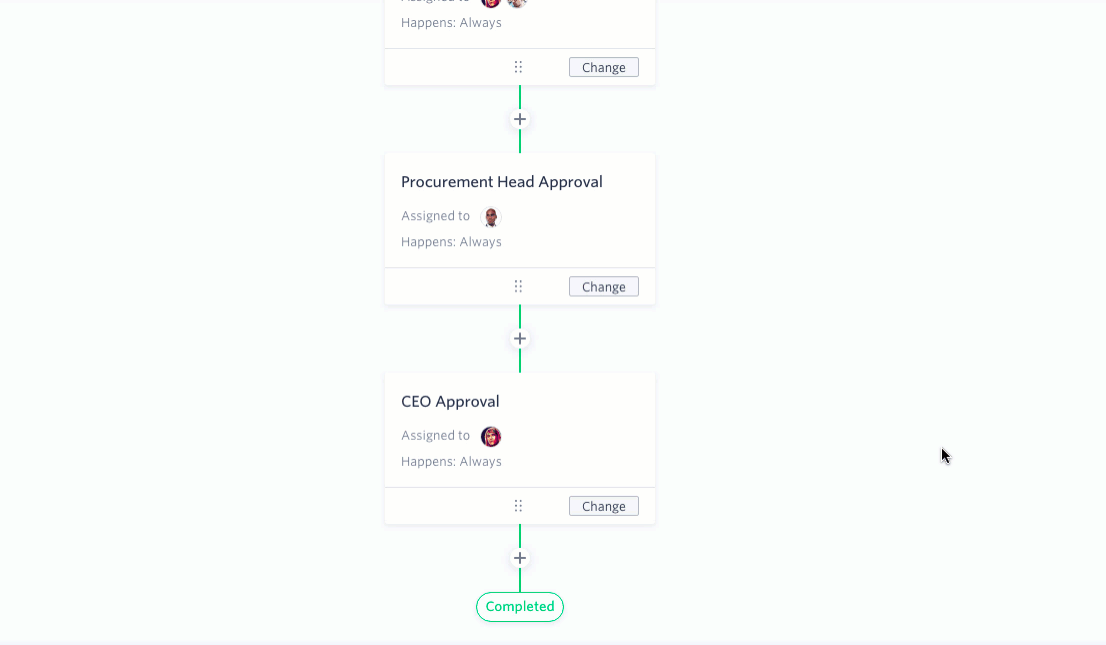
Reach out to us in chat  if you need any help with the formula or notation.
if you need any help with the formula or notation.
How conditional steps function
After a condition is set, the step will have a small badge on the lower left side to show that a formula has been set.
If you look at the workflow for a particular item, the step will show as Skipped if the conditions were not met.