Dependency dropdowns
Sometimes you may want to filter values in a lookup field based on a selection you make in another lookup field.
For example, let’s say you want to first select a vendor, and then have access to the product list associated with that vendor.
To do this, you’ll need to create a dependency or connection between the two fields.
In the form shown here, there are two lookup fields: Vendor and Product list. The Vendor field retrieves vendor details from a vendors dataset whereas the Product list field retrieves product details from a different dataset for products.
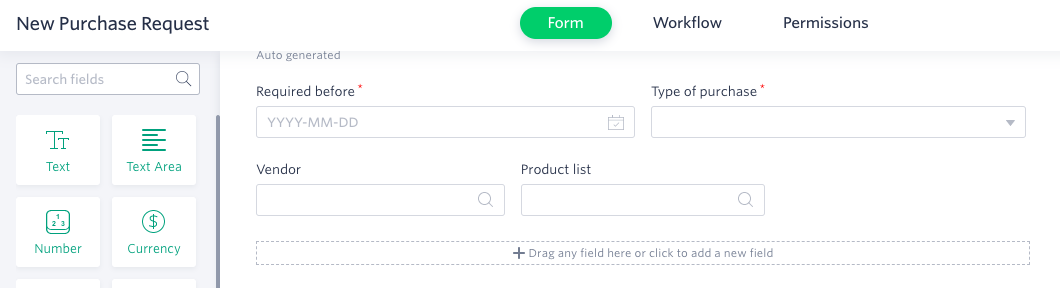
Next, create a dependency between these two fields so that the Product list field will only show items for a vendor you select in the Vendor field.
Create a text field for this dependency and call it Vendor ID. This field is required to establish a dependency or connection between the Vendor and Product list fields. So, set this up as a computed field that retrieves the vendor ID from the Vendor lookup field.
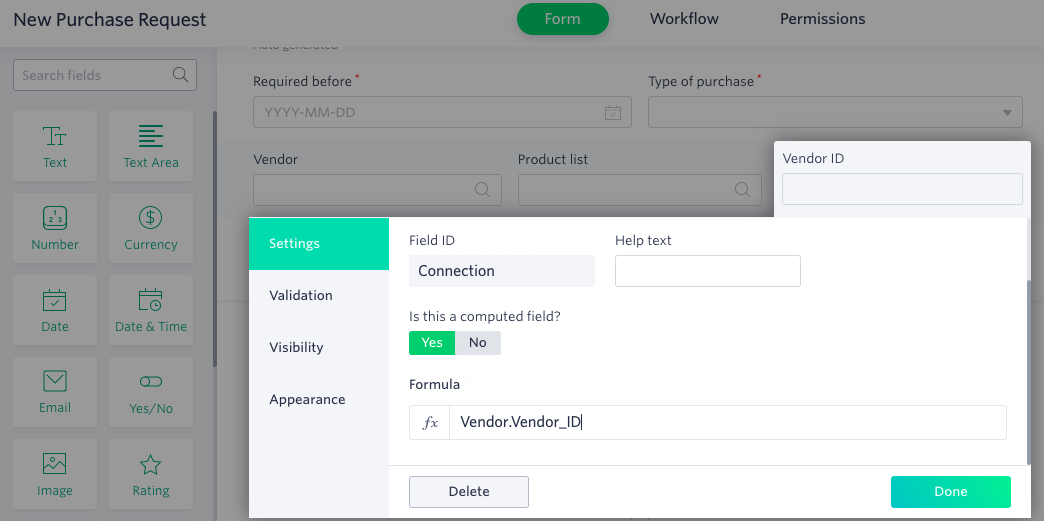
Next, create a filter so that the product list only shows those products associated with the selected vendor. The filter will restrict items according to the value in the Vendor ID field.
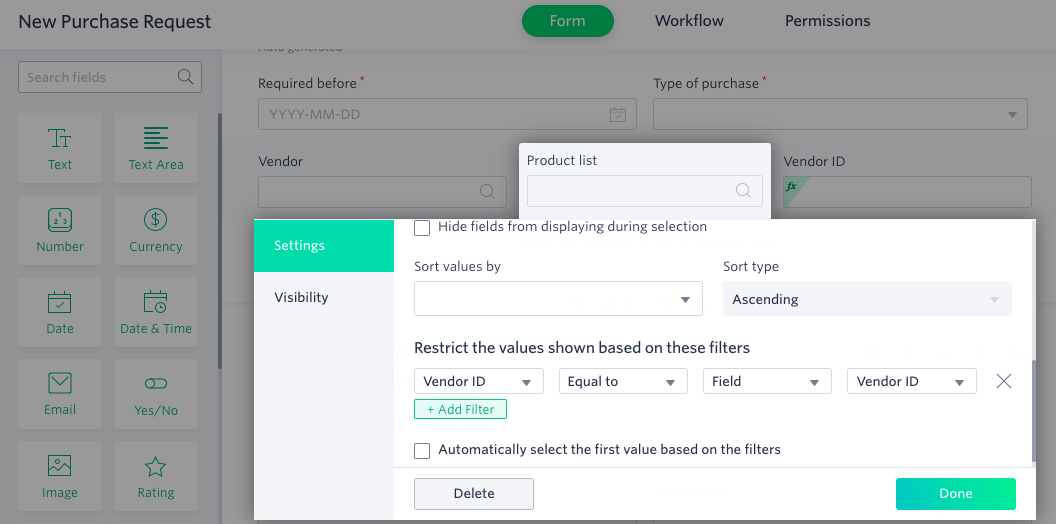
After setting up the filter, check the live form.
Now, when you select a vendor in the Vendor field, the values in the Product list lookup field change accordingly using the vendor ID.
