Editing a process form after you submit it
As a user, once you submit a process form, you can’t edit the values of the fields anymore. However, here are some other options you can explore:
Withdraw the item
This option works if you were the one who started the item and it hasn't gone through any other workflow tasks yet.
Go to My Items and find the section called In Progress. This will show you a list of all the items you started. Click on the item you want to change. At the bottom, click Withdraw.
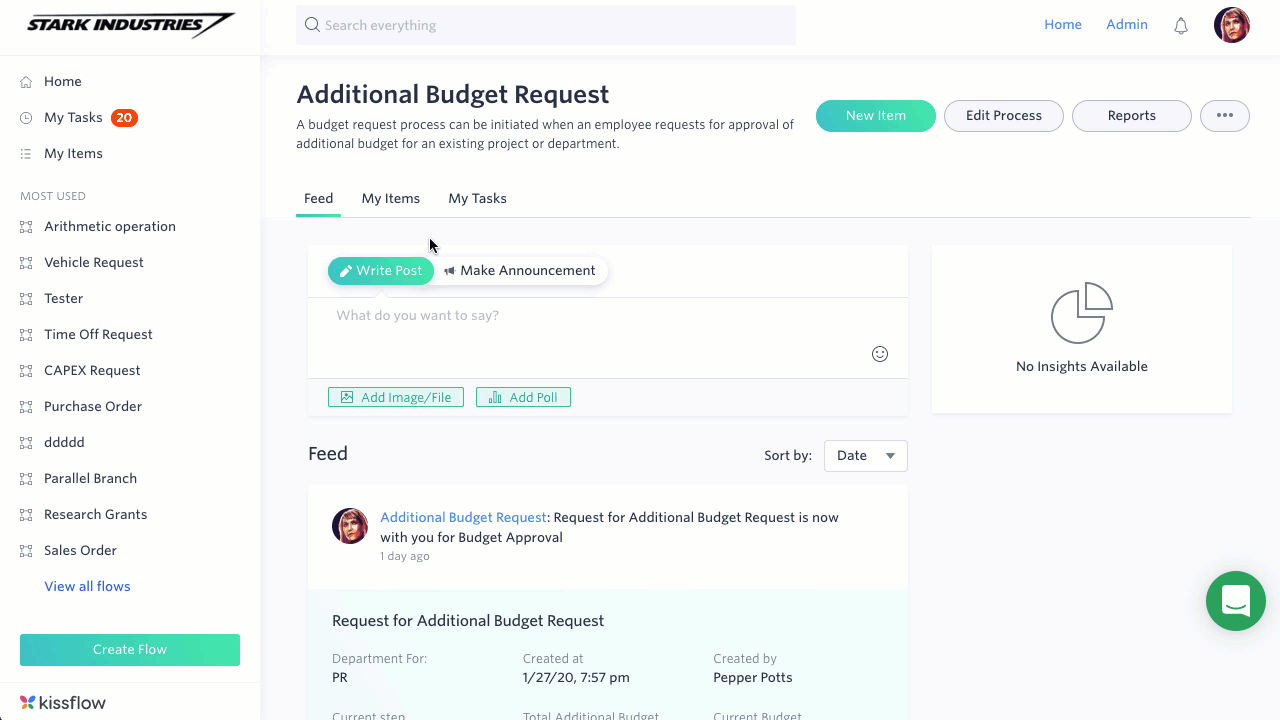
An email notification will be sent to you and to anyone who has acted on this item so far, including the current approver.
After withdrawing the item, you can start a fresh request. You can only withdraw items you initiated. If someone else started the item, and you want to edit your responses, you'll have to use another option.
Ask the next person to send it back
You can find out who the next person in the workflow is by checking out the progress bar for the item. Send a note to that person and ask him/her to send the item back to your step. After they do it, the item should appear in your My Tasks queue.
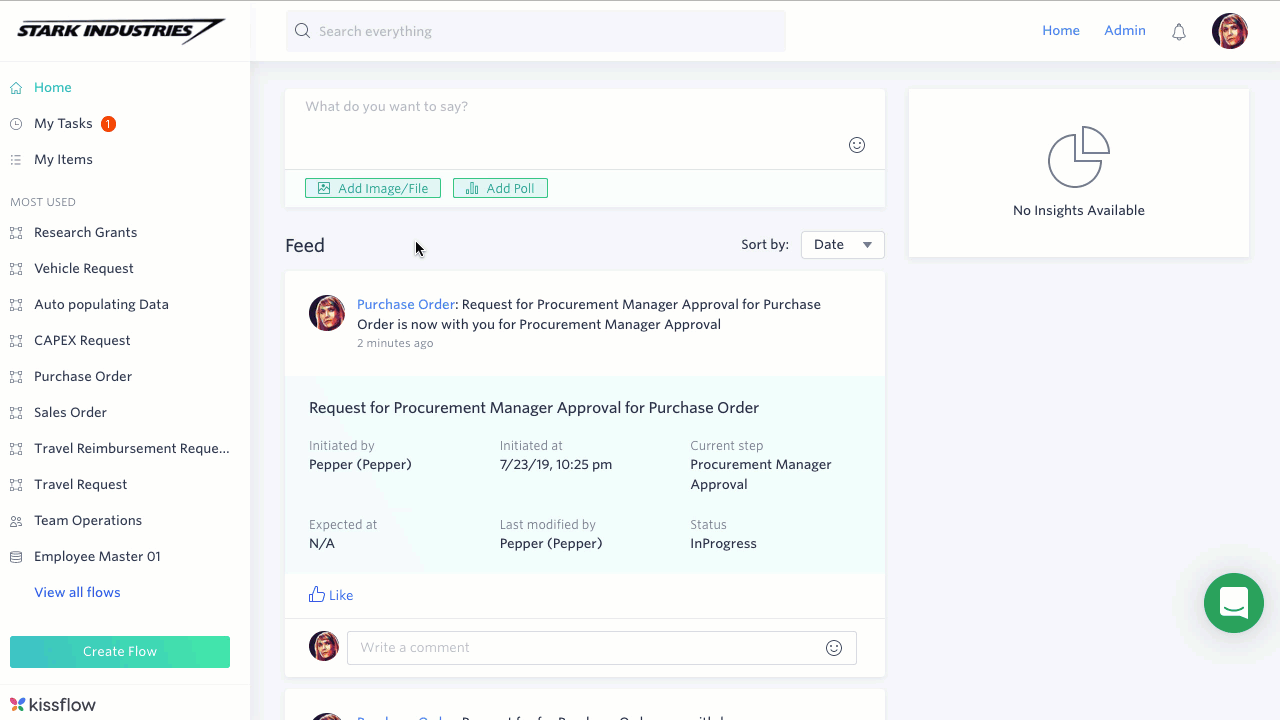
Ask a Flow Admin to make the change
A Flow Admin is able to make edits on any form from the Process administration screen. Get in touch with your Flow Admin and ask for the change.
