Managing notifications
In Kissflow, you can receive notifications about your posts, task assignments, and @ mentions.
Viewing notifications
You can find all of your notifications by clicking the Notification button () on the top right corner of the screen.
From this popup, you can scroll through all of your notifications sorted by the most recent. New notifications are highlighted and the number shows by the button. When you click a notification card, you will go to the page associated with the notification.
To mark an individual notification as read, click the grey filled circle () on the right side. If you click Mark all as read, all the unread notifications will be marked as read. Click the Settings button (
) to manage all of your notification preferences.
Click Show all to go to the full screen notifications page where you can see previews of the items. From the notifications page, you can click a tab to see All, Unread, Mentions, and Action Needed notifications.
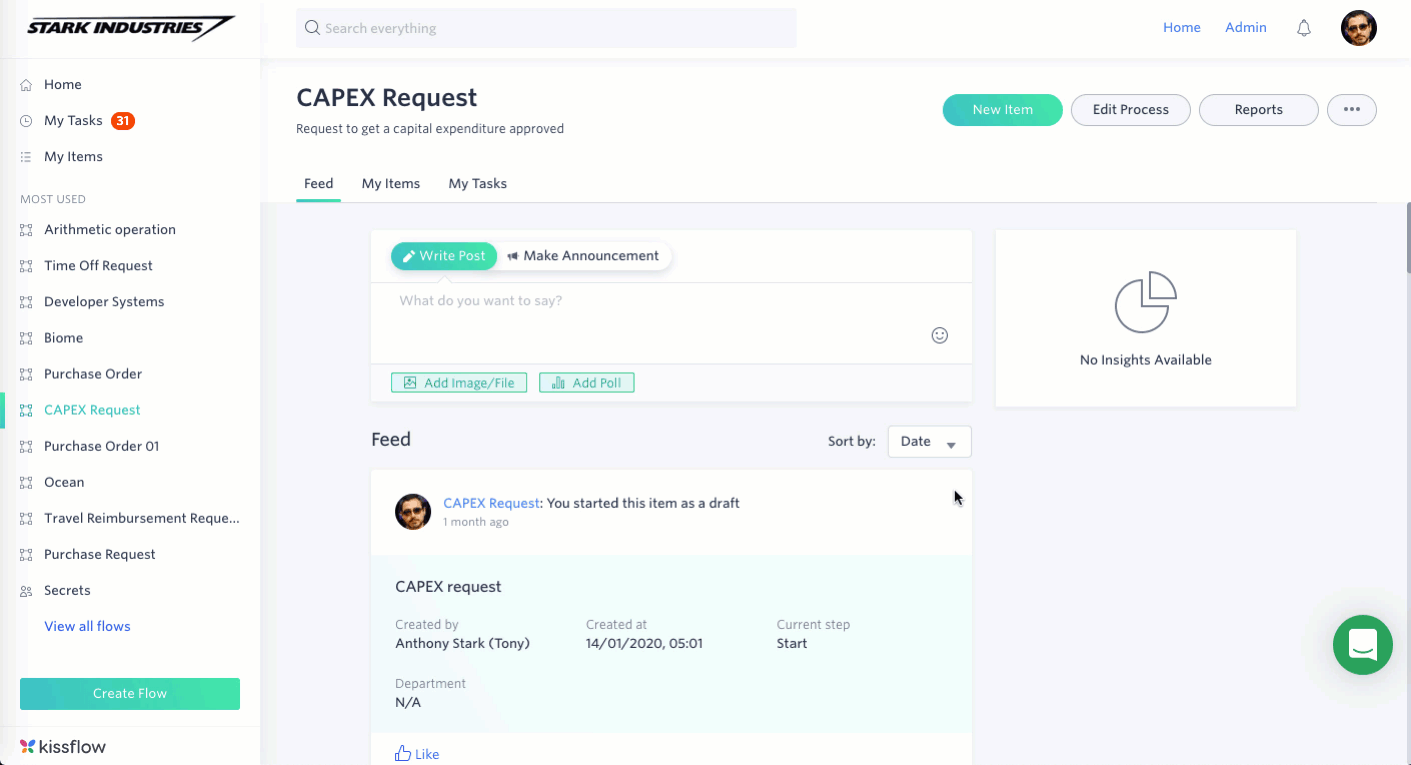
When you click a particular notification card, you will see the feed card details on the preview section on the right. You can add comments to the cards or click on them to go directly to an item.
Managing notification preferences
You can customize the way you receive notifications from your flows. By default, you will be notified about all the activities that happen. Every notification comes as both an in-app message and also an email.
If you are a Flow Admin, when you modify the notification preferences it will only affect your account and not the notifications of other flow participants. Follow the steps below to manage notification preferences for individual flows or multiple flows in your account.
Notifications for individual flows
To manage notifications for only one flow, find the flow and the click More options button (). Then select My notification preferences.
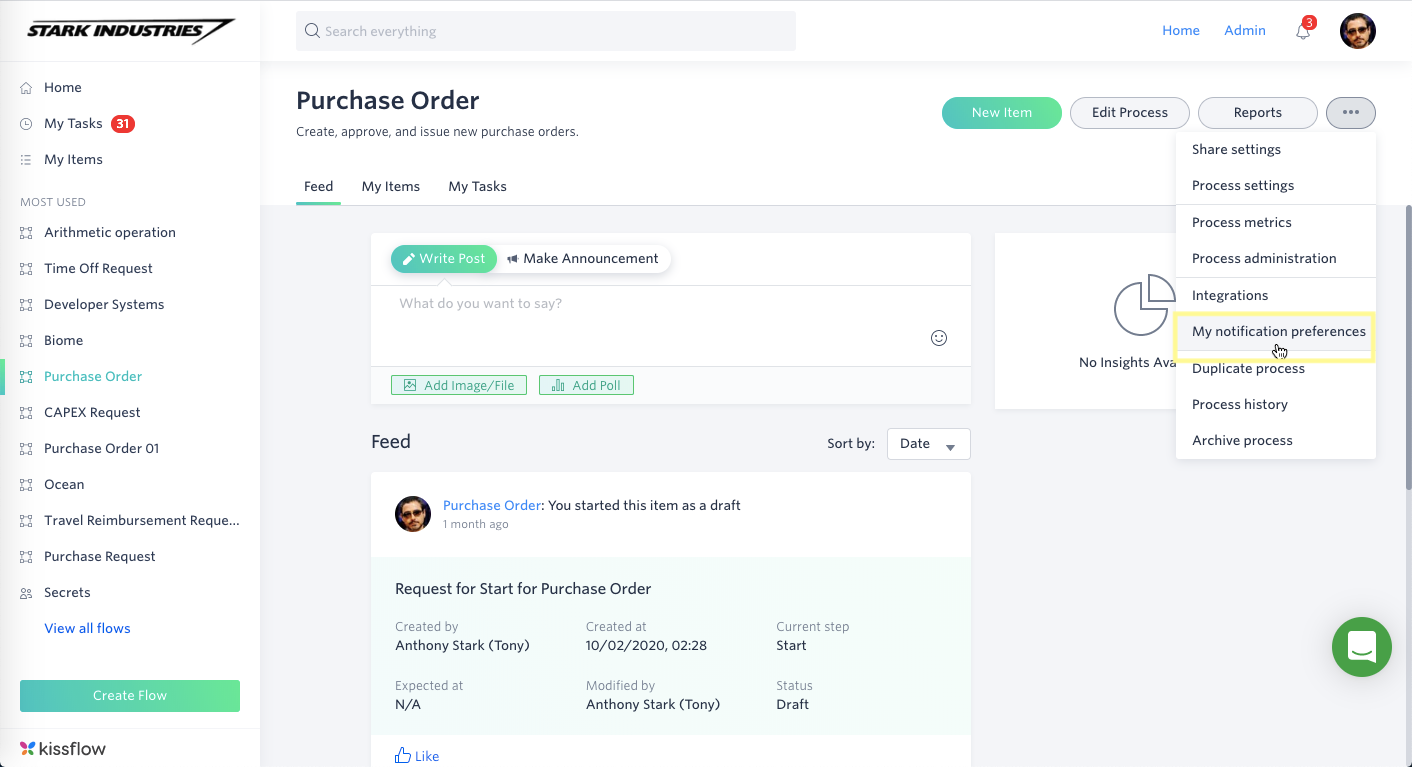
Notifications for all flows
To manage all of your notifications, click your profile picture in the top right corner and then click My profile.
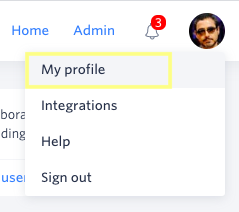
Now, click the Notifications tab on the top. On the Email Notifications card, you can instantly turn off all email notifications from every flows by clicking OFF. In-app notifications are not affected.
Similarly, on the Browser Push Notifications card, you can turn all push notifications in your browser on or off.
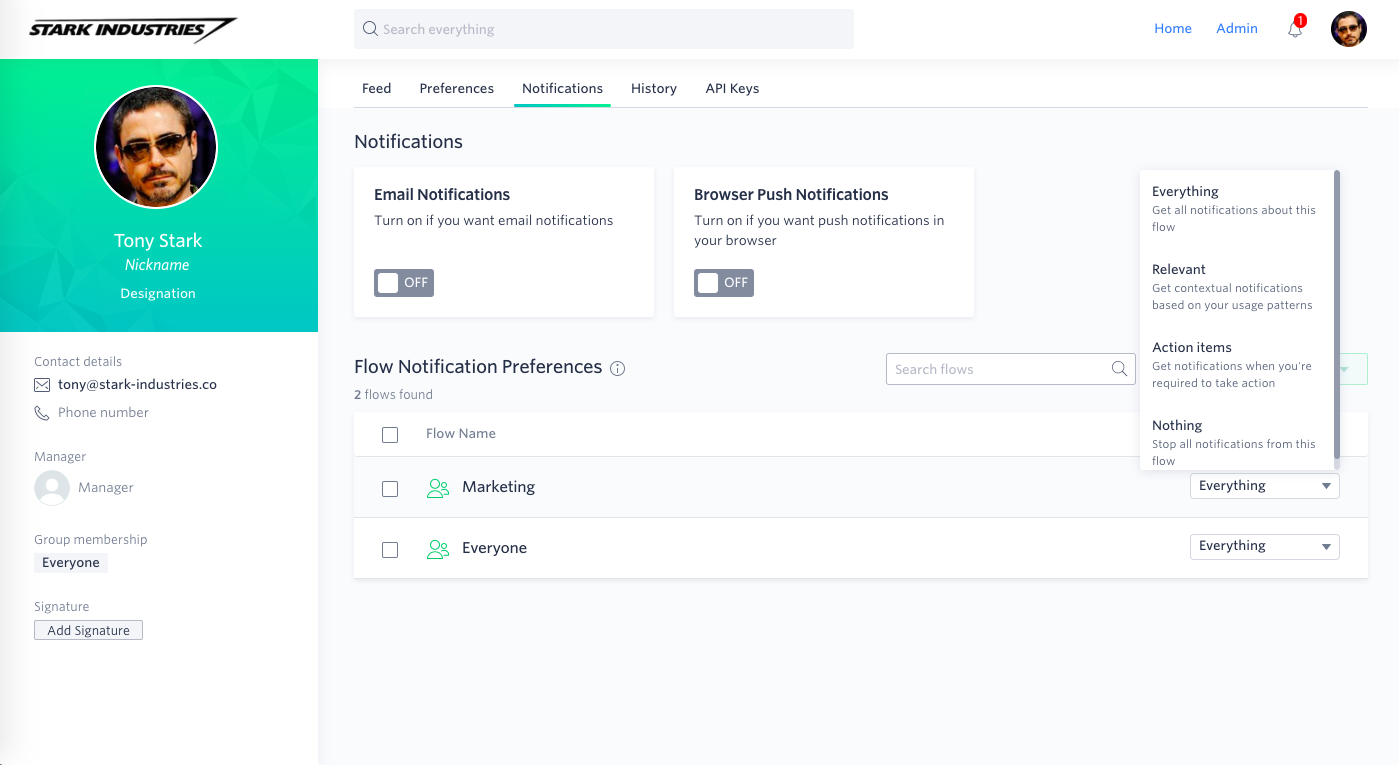
In the section called Flow Notification Preferences, you can adjust the in-app and email notifications you get from individual flows.
Find the flow you want to change, or use the search bar. Click the drop-down box beside the flow name and select your setting.
- Everything - You will be notified about all the activities that happen in the flow.
- Relevant - Kissflow will learn which notifications you click and will tailor notifications to your usage pattern.
- Action items - You will be notified only when something requires your action.
- Nothing - You will not receive any notifications.
To change the notification setting for multiple flows, click the checkboxes for these flows, then click Change to and select the new notification setting from the dropdown list.
