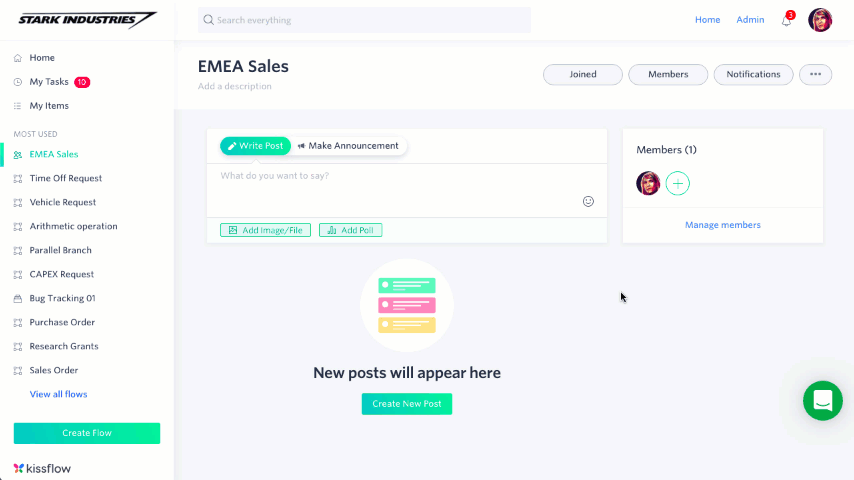Creating and managing a channel
You can create a new channel based on the permission set by an Account Admin.
Creating a new channel
- To create a new channel, click Create Flow from the sidebar.
- From the All tab, click +Create from Scratch. Then click Channel.
- Enter the channel name. You can also optionally add a description and category to help you organize and find your channel later.
- By default, channels that you create will be an open channel. Click Change to modify the channel privacy setting.
- Click Create.
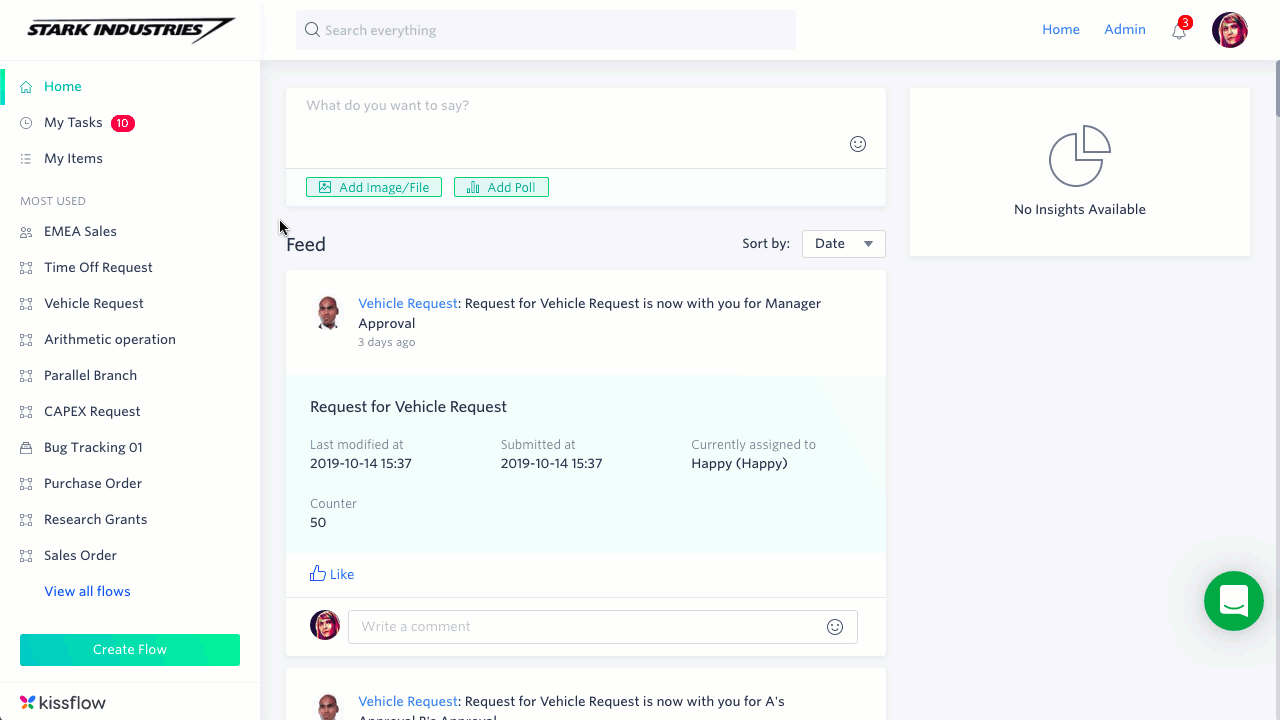
Channel privacy settings
There are three kinds of channel privacy settings.
- Open - All users can find the channel, view its members, and see all posts
- Closed - All users can find the channel and see who’s in it, but only members can see posts.
- Secret - Only members can find the channel, see who’s in it, and view posts. If someone was a member of a secret channel and is either removed or leaves the channel, they will still be able to find the channel, but cannot see post or member details.
All the members of a channel will receive a notification when the channel privacy setting is changed.
Renaming a channel
To rename your channel, simply click on the current name, make changes, and then click Enter, or click off the name. You can change the description in the same way. All changes are auto-saved.
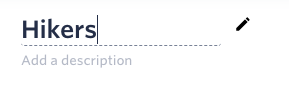
Channel roles
There are three roles for every channel: member, moderator, and admin. Here is an overview of the differences:
Actions | Member | Moderator | Admin |
View all content | Y | Y | Y |
Add new posts | Y | Y | Y |
Comment on posts | Y | Y | Y |
Delete own posts | Y | Y | Y |
Turning on and off commenting | - | Y | Y |
Approve or deny member requests | - | Y | Y |
Add or remove members | - | Y | Y |
Pin and unpin posts | - | Y | Y |
Remove any post | - | Y | Y |
Allow anonymous posting | - | - | Y |
Make a member a moderator or admin | - | - | Y |
Remove a moderator or admin from a channel | - | - | Y |
Change the channel name | - | - | Y |
Change the privacy settings | - | - | Y |
Archive, unarchive, or delete the channel | - | - | Y |
Managing members
To manage the members in the account, click Members. Add members by clicking Add Members. You can add individual users or groups.
Click the More options button () next to a person’s name to make them an admin, moderator, or remove them from the channel.