Joining a channel
Channels are a way for you to interact with others along a team or common interest. Here are instructions on how to join channels in your organization.
Finding and joining channels
To see a list of all channels, click View all flows in the sidebar to open the Explorer. Use the search box, or search by type. Click on any channel you want to join.
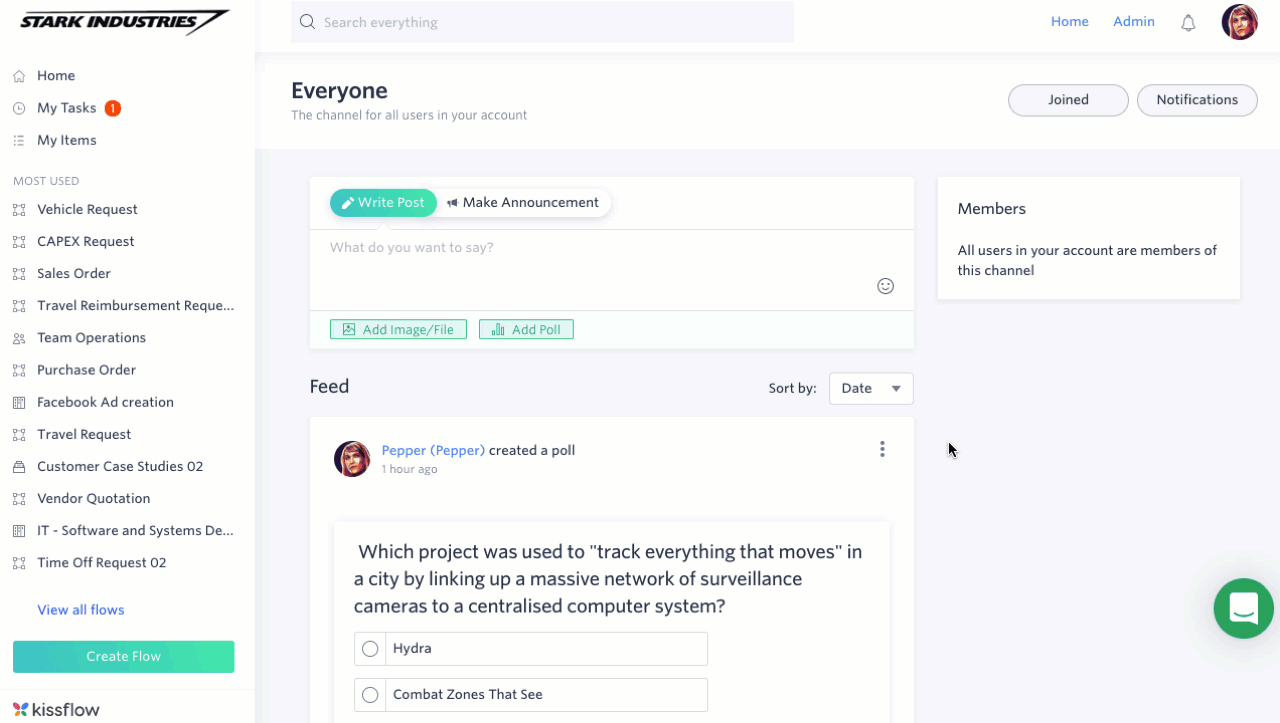
If it is an open channel, you will be able to see the posts and you can click Join Channel to become a member. If it is a closed channel, you will not be able to see any posts. You can click Request Access to join the channel. After the Channel Admin approves your request, you can make a comment, and react to posts.
Leaving a channel
To leave a channel, click Joined, and then click Leave channel.
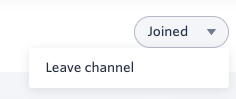
Channel Admins who want to leave a channel must first make someone else an admin from the Members screen. Then, click the More Options button () next to their name, and click Remove from channel.
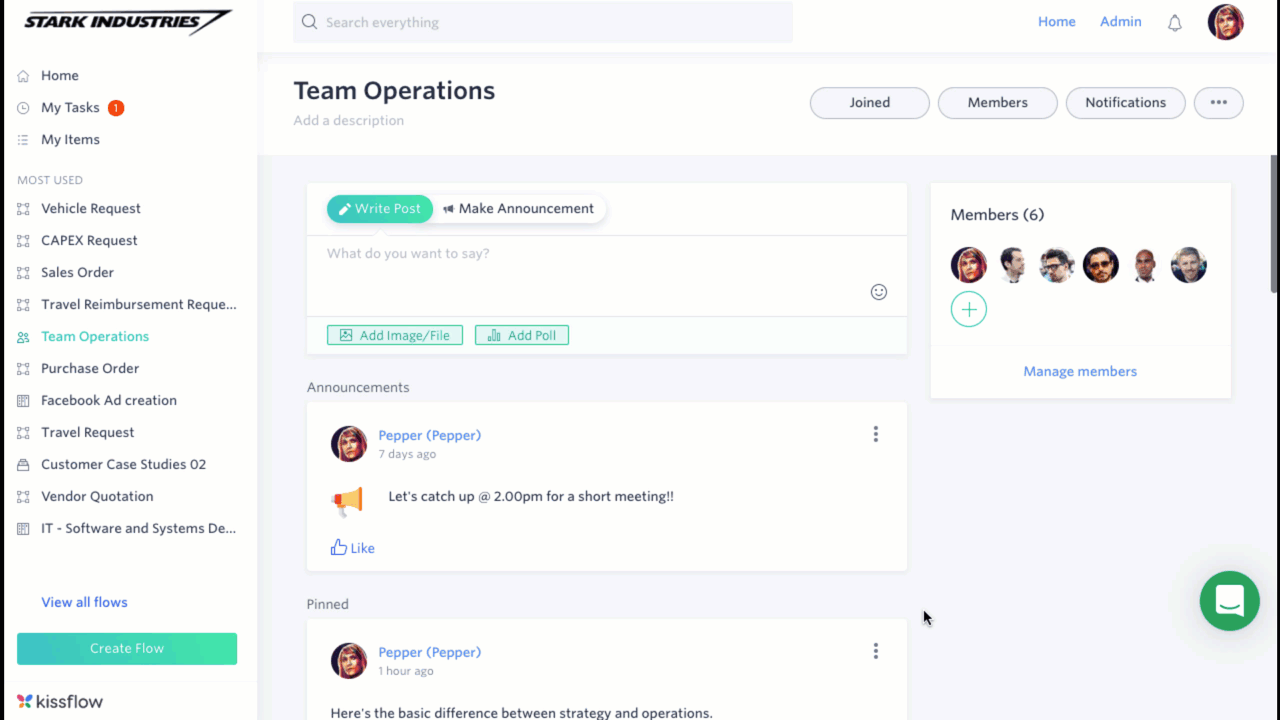
Changing channel notifications
Notifications let you know the latest activity in the channel. By default, you will be notified about all the activities that take place in the channel.
To change the channel notification, click Notifications and select your preference.
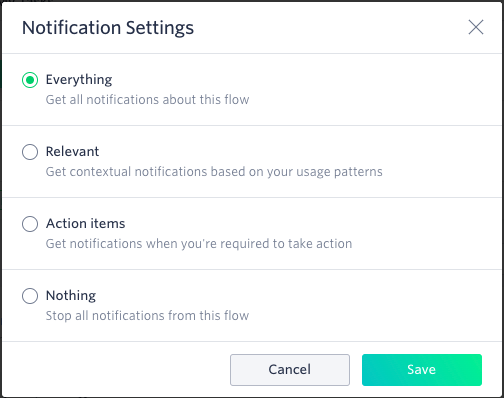
- Everything - You will be notified about all the activities that happen in the channel.
- Relevant - Kissflow will learn which notifications you click and will tailor notifications to your usage pattern.
- Action items - You will be notified only when something requires your action.
- Nothing - You will not receive any notifications.
