Account settings
On the Admin tab, Account Owners and Super Admins have access to the Account Settings tab. From here, you can view and customize your domain, formatting preferences, and non-working days.
Account details
Name and domain
Your account name and account domain are automatically assigned based on the email domain used to sign up. You can change this domain any time as long as the new domain isn't taken by another organization.
If you change the domain, Kissflow will automatically redirect the old domain to the new one and all domain users will be notified. However, your former domain will become available to register by another organization. If it is claimed by someone else, your old domain will no longer redirect. Learn more about associated domains here.
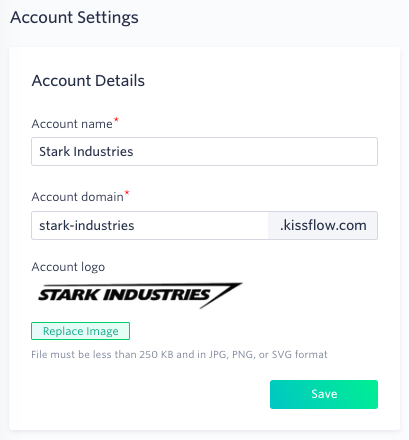
Add a logo
You can also add a customized logo to your account. It will appear on the top left corner of your account for all of your users and also on your sign in screen. We recommend that you use a rectangular logo that is 240 X 36 pixels, but you can use our built-in tools to crop any image. The logo file must be less than 250 KB and in JPG, PNG, or SVG format.
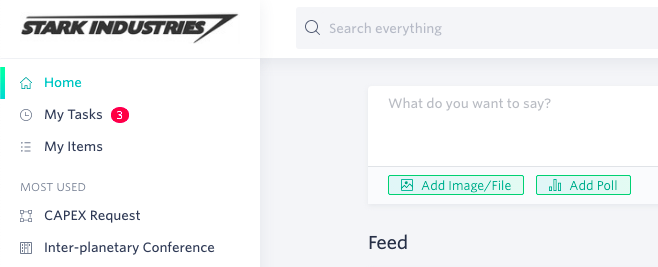
Format settings
As an administrator, you can control your account’s default settings that impact how data is formatted and displayed.
Account time zone. The time zone of your organization is taken into consideration when you configure a scheduled action in integrations or include a deadline in a workflow. All flow data will be matched to your organization’s time zone.
Account locale. Choose the region that best matches your organization. This will adjust the formatting of the number, date, and currency fields to best match with your area.
Language. Choose the language for your Kissflow account. Kissflow is currently offered in English, French, Spanish, German, Italian, Russian, and Portuguese.
The organization's time zone, locale, and language can be overridden by an individual user's preferences.
Click Save when you are done.
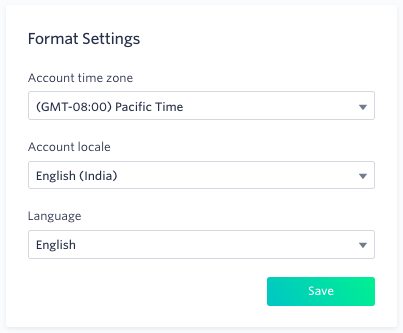
Customize work weeks and non-working days
Kissflow lets you manually update your organization’s work days and holidays so they are considered while defining deadlines in your workflow. The work week is set by default to Monday to Friday, but you can easily change it by clicking on different days.
Then, you can add your office holidays into your calendar. Just select the date, and give the holiday a name. Your holiday list does not recur annually and needs to be added every year. You can input holidays for the current and coming years.
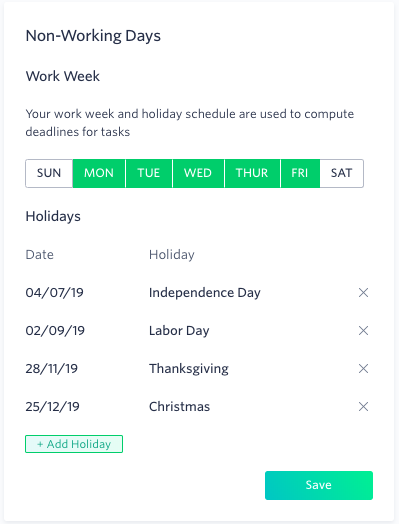
Both of these settings will then be used when your deadline and SLA calculations are made. For example, if a task with a 24-hour deadline starts on Thursday evening, but you have a holiday set for Friday and you don’t work on Saturday and Sunday, the deadline will shift to Monday.
