Creating a form
Forms let you define what data is necessary to move an item through your flow. Forms are used for processes, projects, and cases. They are made up of sections, fields, and tables.
Sections
Sections are groups of fields. They are useful to help make the form easier for users to complete. Additionally, you can control all of the field permission settings as a group instead of individually.
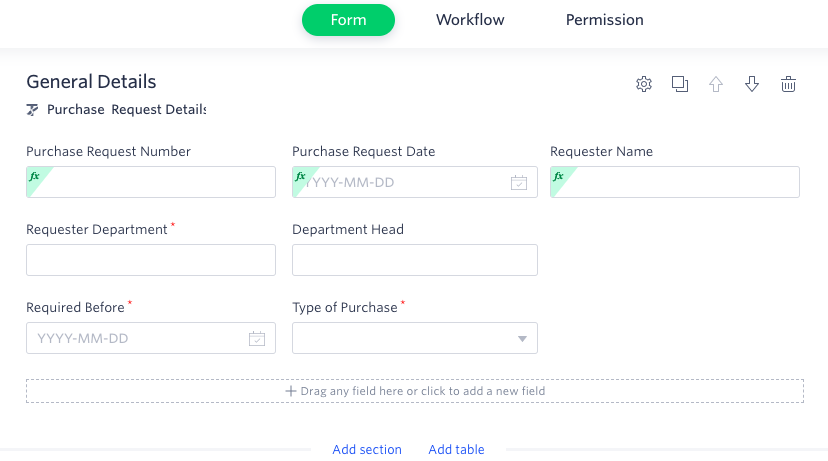
In a new form, the first section is called Untitled Section. To rename it, just click on the name. You can also add a description to help users. Add rich text including images and videos by clicking the Text formatting button ().
To add a new section, click Add section.
Click the Settings button() to change the visibility settings. By default, the section will always be visible, but you can change it to hidden. You can make the section conditionally visible by clicking +Add Visibility Rule. To add a condition, choose a Field, Operator, Type, and map it to a value or a field based on the type. You can add multiple conditions.
To duplicate a section, click the Duplicate button (). A copy of the section will be created below.
Click the Up arrow () or Down arrow (
) to rearrange the sections.
Click the Delete button () to delete the entire section.
Fields
Fields are the building blocks of your form. They are the individual pieces of data you want to collect. Kissflow forms have 20 different types of fields to capture several kinds of data.
Click on any field type to add it to the bottom of the current section you are working on. Or, you can drag and drop any type of field to the exact place in the form you want it. You can also click on the place in the form where you want to add a field and a new one will pop up.
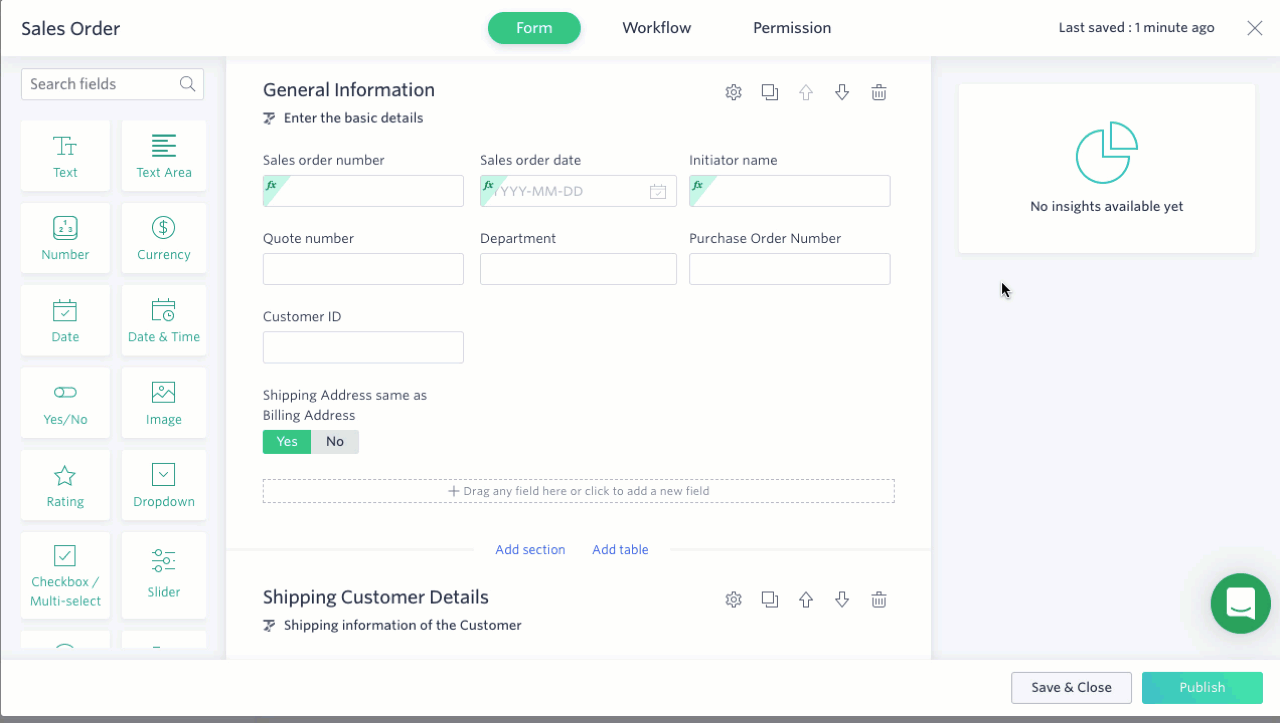
The form will look exactly like you create it here to a user. To rearrange fields, drag and drop them where you want them to go. You can move individual fields, or an entire row of fields. Fields can be resized to any dimension you need. Drag to resize the width of the field. Rows can have up to six fields.
Tables
A table acts as a separate section and lets you collect an unlimited set of similar data. To add a table, click Add table. Click the Add button to add a new field. You can add as many fields as you want to a table.
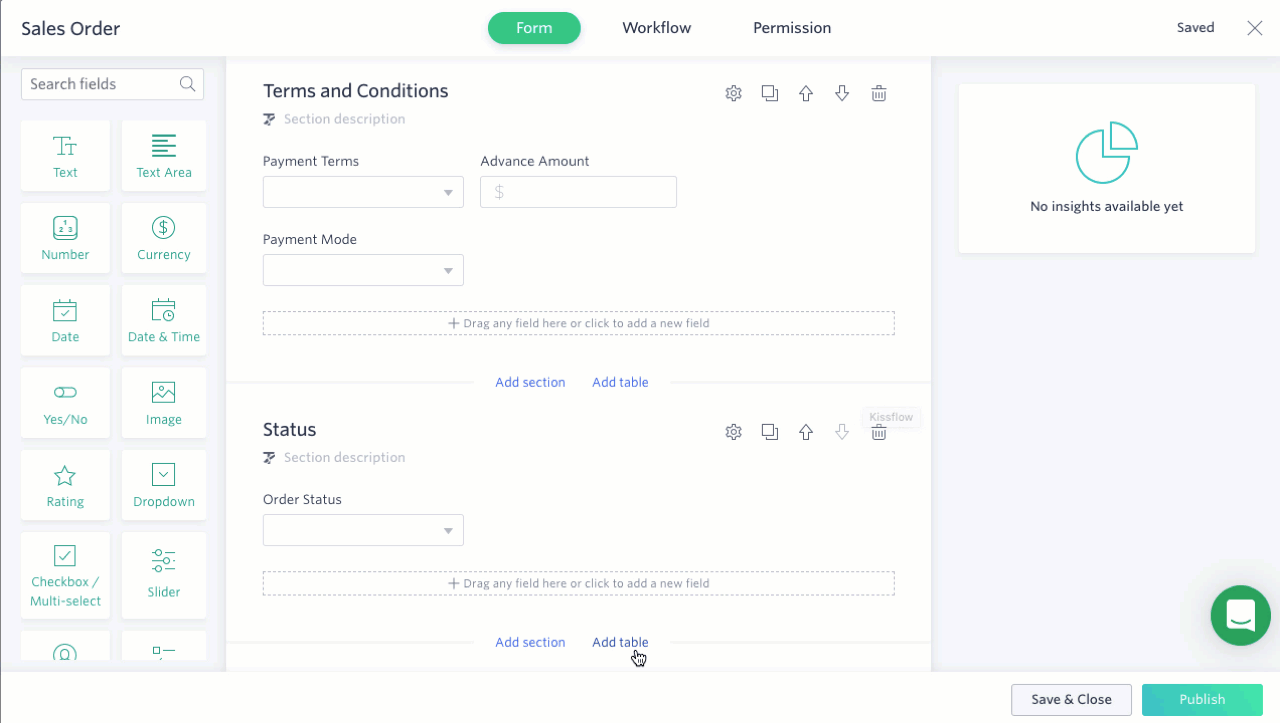
You have the same options for tables as you do for sections. Additionally, in the table settings, you can set validations to control the minimum and maximum number of rows that must be completed.
