Step assignment options
Assignment options help you determine how many people must approve an item when it is assigned to multiple users.
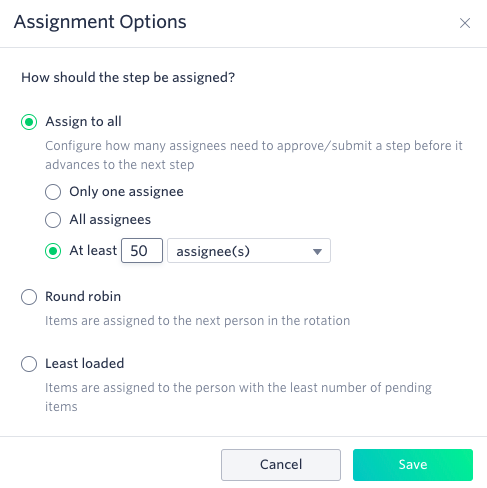
Assign to all
- Only one assignee - after one assignee submits the item, it will move to the next step
- All assignees - all assignees must submit the item before it moves to the next step
- At least - you choose the number or percentage of assignees who must submit the item before it moves on
Learn when to use all assignees option vs parallel branches.
At least functionality
For example, if you have 10 assignees, but only need 7 to act on an item. Select At least and enter 7.
- The task will go to all 10 assignees at the same time.
- The item will move to the next step as soon as 7 assignees approve it.
- The item will be rejected as soon as 4 assignees reject it.
If you have many or a variable number of assignees, you may want to use a percentage. Let's assume that you want 60% of assignees to approve an item.
- The task will go to all assignees.
- The item will move to the next step as soon as the 60% positive threshold is met.
- The item will be rejected as soon as more than 40% of assignees reject it.
If you enter a number in the At least section greater than the number of assignees, Kissflow will automatically adjust it and will advance the item after all assignees have approved it.
If the Process admin reassigns the item to someone when it is awaiting to be acted by the assignees, it will break the multi-user case and go as a normal step.
This is what the rejection notices look like on the form:
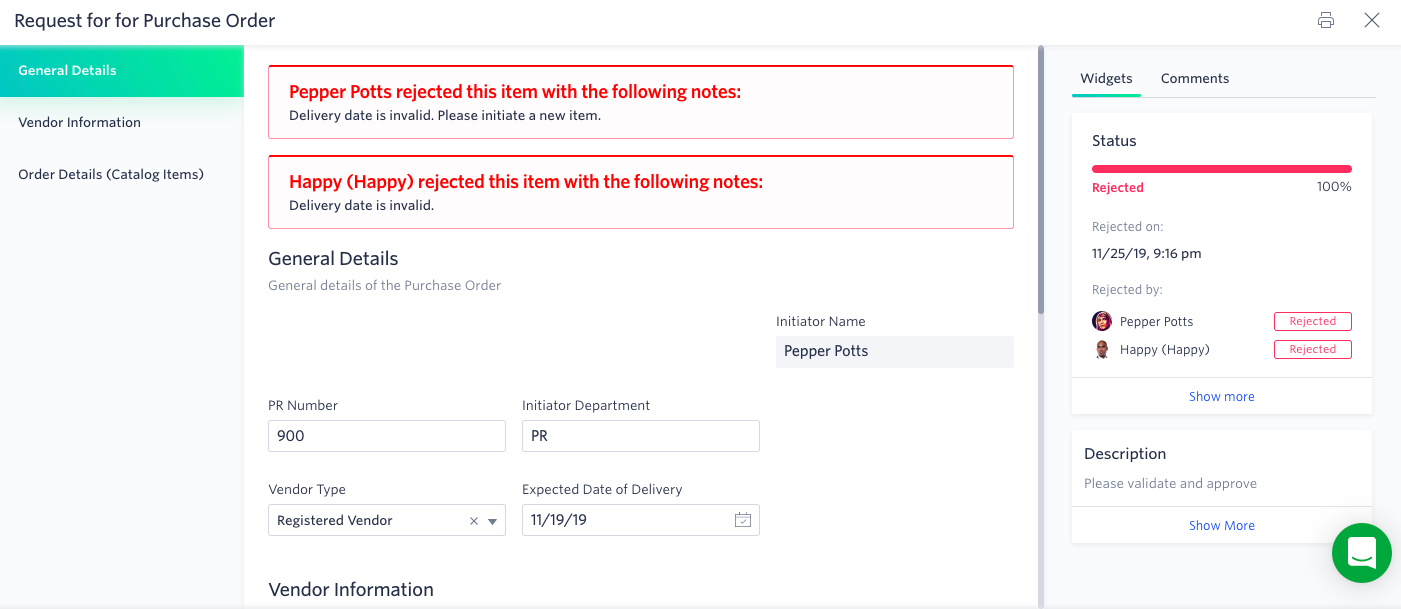
And in the status widget:
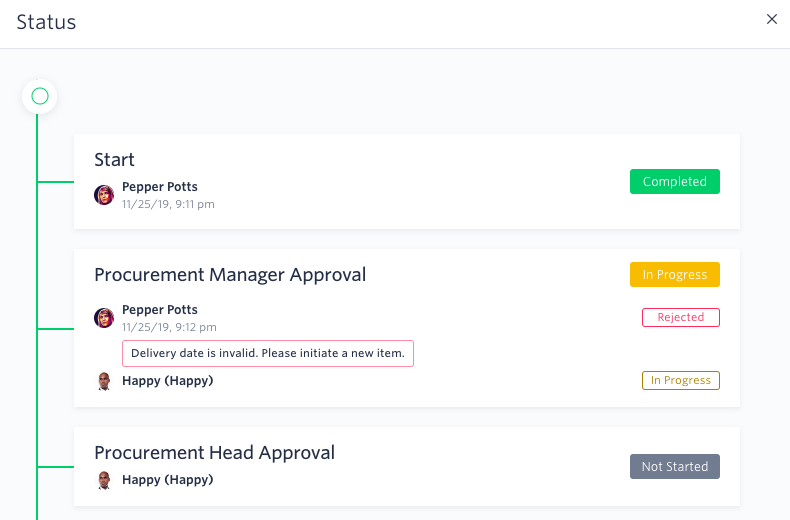
Round robin
In this method, the item is only assigned to one user, but rotates between all the users selected.
Least loaded
In this method, the system assigns the item to the user with the least number of current tasks.
